
About the Software:
HyperCam is a screen recording software that allows you to record whats happening on your screen when the recording has started. But unlike other screen recorders, HyperCam is an exception. It allows you to select your screen area (the area which you want to record), as well as the video encoder and decoder, so that you can enjoy different types of videos. Also, the special decoders used for HyperCam are an exception, and allow you to to compress the video to different sizes, yet not losing the quality of your video.
My Experience:
I had been using CamStudio. But its really difficult to live with that, as it captures a very little area on the screen. But not for long. I found the HyperCam software, which captures your entire screen in HD. Thats a very big accomplishment. I went to the official HyperCam website, but look what I found there... BUY HYPERCAM! Man than sucks, as I cant buy it online.
But after some surfing, and downloads, I found how to crack the HyperCam.
Read the instructions below, and then download HyperCam, by hitting the Download button below...
Installation Instructions:
After you have downloaded, right click on the .zip file and click Extract All. Having done extracting, a new folder will be created with all the files in it. Now check whether you are using a 32-Bit or 64-Bit version of the Windows. If it is a 32-Bit version, right click on the "HC2Setup" file, and click "Run as administrator". However, if you are using the 64-Bit version of Windows, right click on the "HC2Setup64" file, and then click "Run as administrator", as also mentioned before. Now, using normal install methods, install the software. DO NOT RUN THE SOFTWARE YET! Then, return to the same folder as from where you ran the setup file for the software. Now right click on the "HyCam2.hc2lic" file, and click copy. Now go to the installation directory, the directory where you installed the software, (its normally in the C:\Program Files\HyperCam folder). Over there paste the thing you copied before. You will be prompted to either replace the same file in the directory, or cancel the job. Click replace (In XP, it is by clicking Yes to All or Yes, whereas in 7 and Vista, it is by COPY AND REPLACE). Do this, and now run HyperCam. And you are all done. Just go through all the options, and you'll understand HyperCam. Its easy. And record to your heart's content...
I have written the above method in paragraph, but don't be confused. Its as easy as eating in winter and works like a charm...!

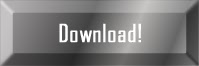
No comments:
Post a Comment
Enter your comment here. You can only comment if you are a member of this blog!
Note: only a member of this blog may post a comment.